Install Potebet PWA in your mobile
Installing a Progressive Web App (PWA) on both iPhone and Android devices is relatively straightforward. PWAs are web applications that can be added to your device's home screen for quick access. Here's how to install a PWA on both platforms:
On iPhone (iOS):
1. Open Safari: Use the Safari browser on your iPhone.
2. Navigate to the PWA: Enter the URL of the PWA you want to install in the Safari browser.
3. Access the Share Menu: Tap the Share icon at the bottom of the Safari browser. It looks like a square with an arrow pointing upwards.
4. Add to Home Screen: Scroll through the options in the Share menu until you find "Add to Home Screen." Tap on it.
5. Customize the Name (Optional): You can rename the PWA if you want. Once you're satisfied, tap "Add."
6. Icon on Home Screen: A shortcut icon for the PWA will now appear on your iPhone's home screen, just like a regular app.
7. Open the PWA: Simply tap the icon on your home screen to launch the PWA whenever you want to use it.
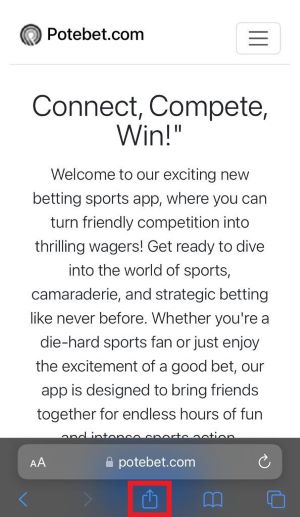
Open Potebet on Safari
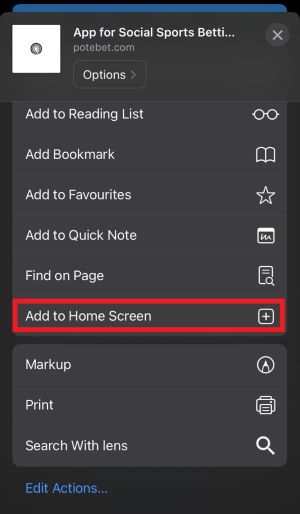
Press "Add to Home Screen"
On Android:
1. Open Chrome: Use the Google Chrome browser on your Android device.
2. Navigate to the PWA: Enter the URL of the PWA you want to install in the Chrome browser.
3. Access the Menu: Tap the three-dot menu icon in the top-right corner of the Chrome browser.
4. Add to Home Screen: From the menu that appears, select "Add to Home Screen."
5. Customize the Name (Optional): You can rename the PWA if you want. Once you're satisfied, tap "Add."
6. Icon on Home Screen: A shortcut icon for the PWA will now appear on your Android device's home screen, similar to a regular app.
7. Open the PWA: Simply tap the icon on your home screen to launch the PWA whenever you want to use it.
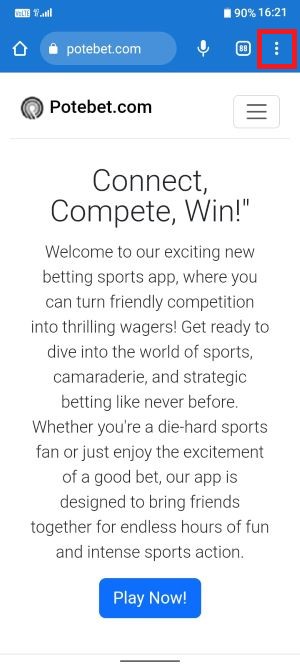
Open Potebet on Google Chrome
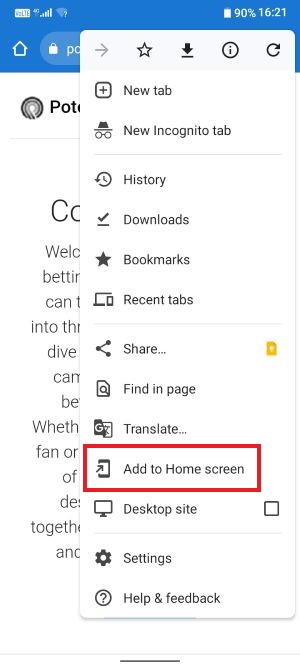
Press "Add to Home Screen"